How To Add Text
This guide is to demonstrate how to add a text box and where to type your text.
How do I add text?
Text can be added by using this button.
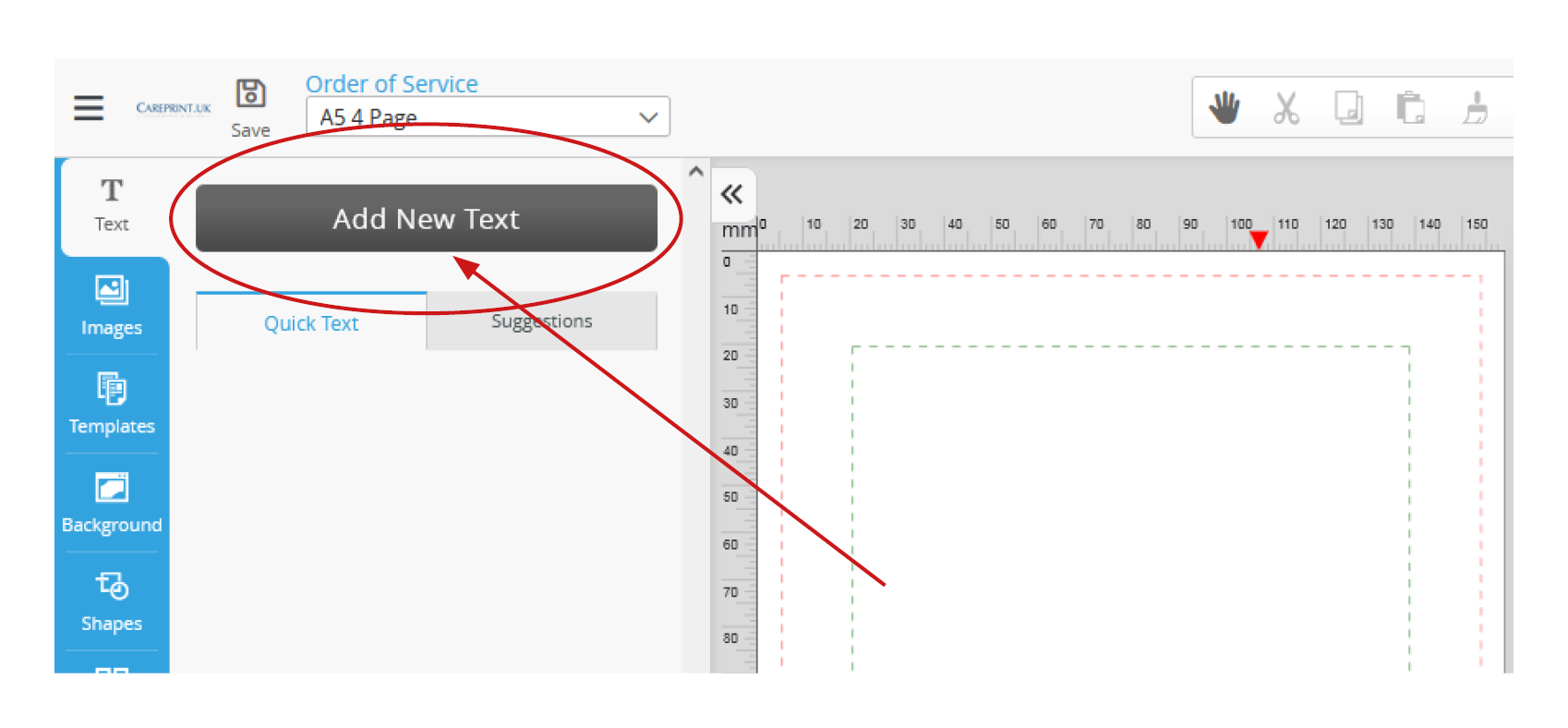
Each time 'Add New Text' is clicked, a new textbox will appear in this location.
- If you add more than one text box you will need to move each new text box, otherwise they will overlap.
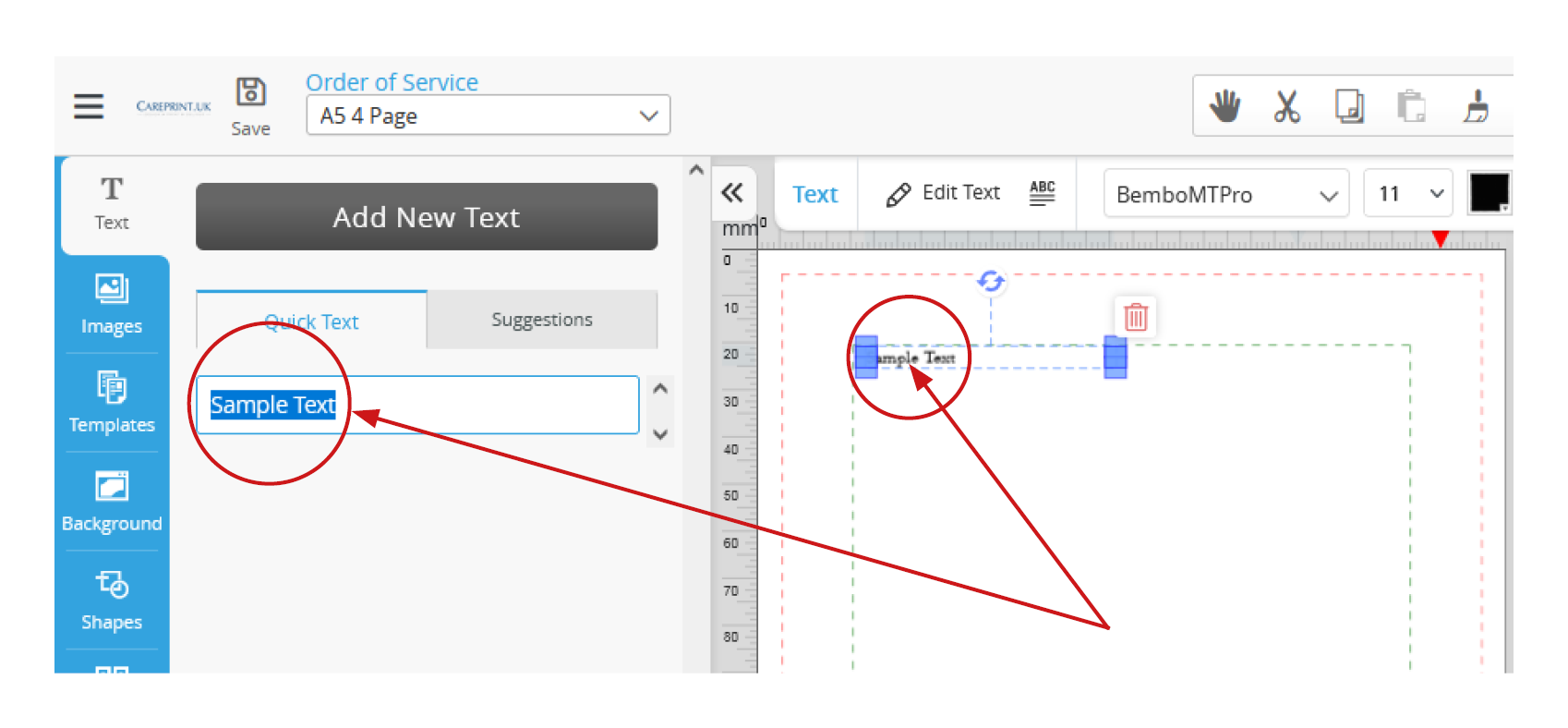
Which box do I click to enter my text?
You can type your text in a number of ways:
1. By typing in the quick text box (located on the left hand side).
- Typing here will change the text on the design canvas (as seen on the right hand side).
- This collum also shows all the text boxes on the page

2. By double clicking and typing in the text box on the canvas.
- Typing here will also change the text on the quick text collum (as seen on the left hand side).

3. By selecting the text box and then clicking on the advanced edit button...
...and typing here
- We recommend typing text in an external program (E.g. MS Word) and then coping and pasting it in place using either method 1, 2 or 3. This way if you forget to save or there is a technical issue you should only need to copy and paste again without having to retype all the text.

